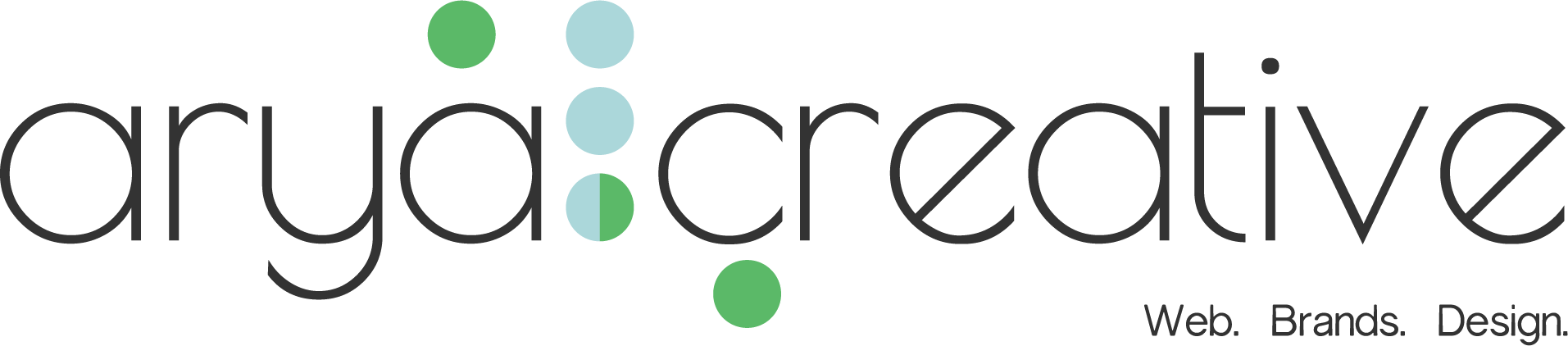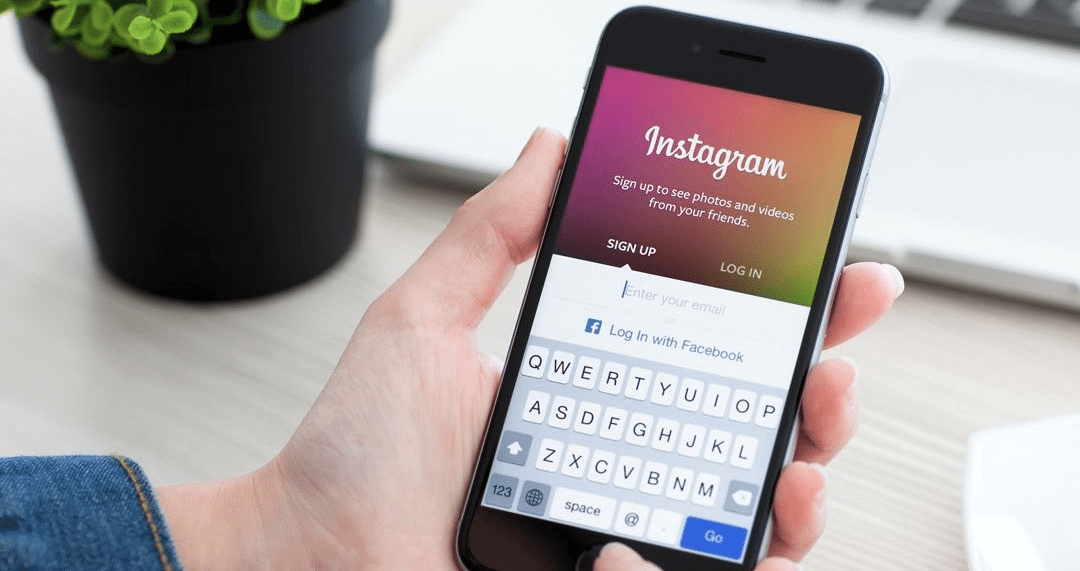You’ve likely scrolled through Instagram and stumbled across an advertisement or two. And as a small business owner, you might be wondering how exactly to effectively advertise on Instagram. Well, you’re in luck! We’re breaking that process down for you today.
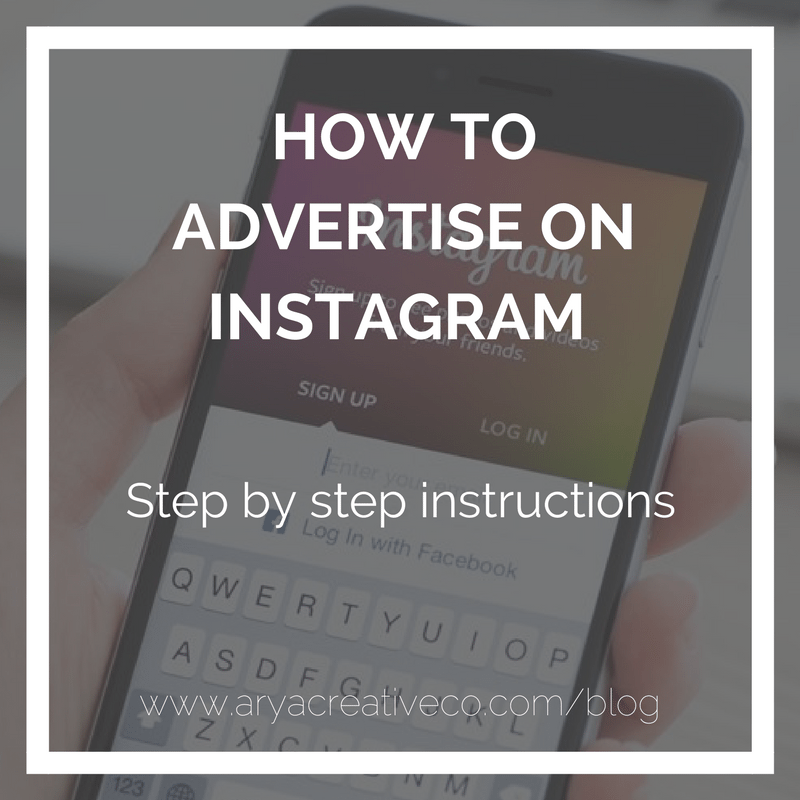 Advertise on Instagram
Advertise on Instagram
1. First things first, link it up!
The very first step you’ll need to take to create your Instagram ad is to link your account with your Facebook page. Don’t worry, you’ll only need to do this once.
Head over to your Facebook page and select “settings.” From there, click “Instagram Ads.”
Go ahead and click on “Add an Account.” Fill in all your Instagram login information. If you’re brand new to Instagram, you can actually create your account at this point. Be sure to select “confirm” once you’re done.
2. Create your Campaign
Once you have your accounts linked together, navigate to the Ads Manager and create your first campaign. You can also create your ads in Power Editor, it just depends where you’re most comfortable. If you’ve already created a Facebook ad before, much of this will seem familiar to you.
In the Ads Manager, click “+ Create Campaign” at the top left corner of the screen.
Choose your campaign objective next. If you’re creating an Instagram Stories Ad, be mindful that not all objectives are compatible with that advertising format at this time.
3. Set up your Ad
Pull up the Ad Set page. Once you’ve done that you’ll be able to choose “Purchase” as the kind of conversion you’ll want to optimize for.
From there, you’ll be able to define who you want to see your ads and how much money you want to spend. If you have previous experience with Facebook ads, you’ll recognize that there are all the same options available for Instagram Ads.
Your next step is to choose your ad’s placement. You’ll be given the option to run your ad on Instagram, Facebook, and Facebook Messenger.
Your budget and schedule options are next. Remember, it’s best to start out with a low budget here. You can always increase the budget if you find that your ad is performing particularly well.
Click “continue” when you’re done. This will bring you to the next screen where you can choose your ad format. Just a quick FYI: the Canvas format is not compatible with Instagram. Once you’ve selected your format, scroll down to upload your content (video, image, or collection).
After you’ve uploaded your visual content, scroll down to find the option to add text to your ad.
Now it’s time to preview your ad. To the right of the text editor, you’ll see the option to preview how your ad will look on Instagram.
4. Repeat.
Creating your first ad is always the most time consuming because you’re establishing your system. But once you’ve got the system down, creating the subsequent ads will prove to be much easier. In the meantime, be sure to use the Ads Manager to keep an eye on how your ad is performing.