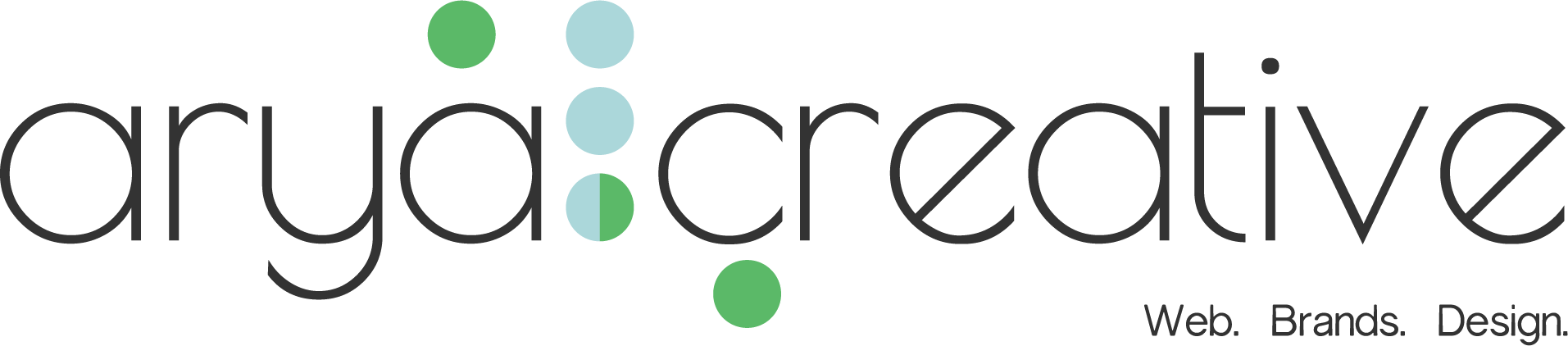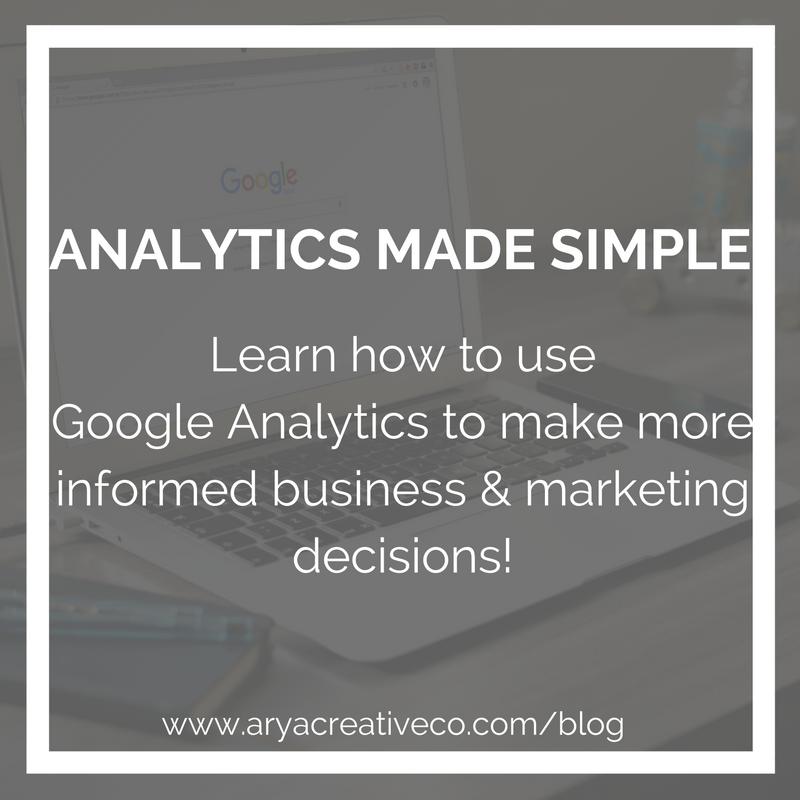Every business owner out there knows it’s important to pay attention to their analytics. That data can help you improve your website, messaging, product development, and services to get more customers and ultimately increase your sales.
Making your business decisions based on anything but analytics is far less effective. Intuition, opinions, and copying your competition will only do so much. Without paying attention to what actually works for you, you’re simply taking a blind stab in the dark.
Analytics can be overwhelming, but without that data you’ll miss out out on money your business could be making. With the easy to use Google Analytics, you could start leveraging your data to improve your business. It’s even easier for Shopify users! Follow these easy to use installation instructions to get started today.
How to effectively use analytics
- Think of your site as a funnel. If you think of your site as a funnel rather than simply a destination, you’ll start to make better sense of visitor data. Your website receives a visitor then spits a percentage of them out on the other end as customers.
- Ask good questions and you’ll find good answers. Looking at your analytics blindly without seeking the answer to a specific question will result in confusion and frustration. You have to know what you’re looking for to find it.
Your Site is A Funnel.
You want loyal customers, right? You don’t just want random visitors to your site that never convert to customers, fans, leads, etc. The entire goal of your website is to take those visitors and convert them.
Your website’s input = visitors. The expected output = customer.
You should start thinking about inputs, outputs, and performance rates (output divided by input), and returns on investments (value of output divided by cost of input). This is far more useful than simply paying attention to number of page views and the length of time each person spent on what pages.
The point here is to determine inputs, outputs, performance, and value (ROI) by geographic location, traffic sources, marketing campaigns, browser types, etc.
Compare that data against different groups. Does your search traffic yield different results than your social traffic?
You can identify trends and correlations. By discovering trends, you can determine if things like increased site traffic correlates to an overall increase in revenue.
Google Analytics provides information for you to track about the input of your site visitors but not the output.
Don’t worry, though. You can track the output by setting some goals. If you want information to base your marketing and business decisions on (the main goal here), creating goals is crucial. Input data on its own is pretty much useless when it comes to making decisions. To calculate the performance rate and ROI, you need to determine the output data.
Google Analytics provides some reports that are useful: user flow, events flow, goal flow, and funnel visualization. Keep in mind, though, that these aren’t the most user friendly reports and are often best utilized by advanced users.
However, if you consider your website a funnel and track the input, output, and events, you’ll be able to find the actionable information you’re seeking to increase your conversions and revenue. In order to do that, you need to ask good questions.
Find Answers when you ask good questions.
It’s important to have an objective when you’re dealing with data. If you take the time to formulate a good question before diving into your analytics reports, you’ll be able to determine if you can find the answer within the data.
Get familiar with the following:
STANDARD REPORTS: On the left side bar you’ll find Audience, Acquisition, Behavior, and Conversions. These predefined tables will show you traffic source, and number of visitors.
SEGMENTS: To the right of “ALL SESSIONS” you’ll find a place to add segments. This allows you to filter displayed data for users or sessions that match the either a predefined or custom filter. This is great for isolation, comparison, and identifying correlations.
DATES: Found on the upper right hand corner. You can filter data by selected date-ranges. You can see up to two date ranges at a time. This is useful for identifying trends and correlations, and making comparisons.
DIMENSIONS: Found in the center bottom half of the page. This allows you to select which rows are shown.
Here are a few questions to get you started with identifying useful data in Google Analytics:
- How many site visitors add something to their cart without ever reaching the checkout page?
- How many customers start the checkout process without completing it?
- Of those, which step loses more users than other steps?
- How does the output of visitors from an email campaign compare to visitors from a social media campaign?
- Does live chat support have any effect on checkout rates? If so, what kind?
- How does the average purchase value compare between customers who use a promotional code and those who do not?
- How does the average output data (revenue) of repeat customers compare to that of one-time customers?
You don’t need expensive software to get valuable information for your ecommerce business. Leverage the data you discover from the easy-to-use and free Google Analytics. You now have a better understanding of what you’re looking for!